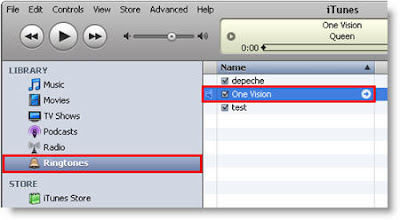Free download:
Aimersoft Video Converter for Mac
Intel version PowerPC version
Step 1. Load video or audio and trim it
Click the "Add Files" button to browse your computer hard disc and add the video files you want to convert to the program. After video loaded, click 'trim' button to open the Trim window, then set the start time and end time by dragging the start time and end time slider to convert a clip from your movie on Mac OS X.
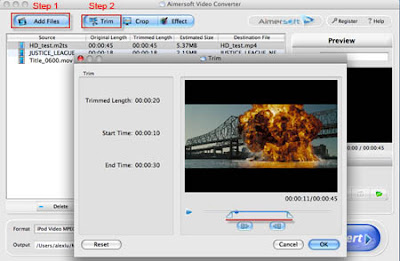
Step. 2 Convert video or audio to AAC and change the file extension to M4R
After shorten the video or audio, you need to select an output format as AAC format, just by click “Format” pull-down list.

Then start “Convert”, after finished the convert, click “Open” button to quick find the converted .aac audio. Open a File Explorer window and browse to the iTunes music folder. Search for the M4A file: this is the music you have converted. Change file extension to M4R.

The .m4r file is now a ringtone file
Step3. Set the song as your ringtone
As soon as you change the file’s extension, it’ll appear as an iTunes ringtone that you can import into iTunes straight away with just a double click. The new ringtone will be show up on the iTunes interface, ready to be synced to your iPhone.